Your Complete Guide to What's New in Lightroom: June 2022 Updates
- Michael Rung

- Jun 14, 2022
- 16 min read
Updated: Oct 15, 2022
Your in-depth look at all the improvements and new features in this year's summer updates to Lightroom Classic 11.4 and Lightroom 5.4
It's summer here in the northern hemisphere, and that means it's time for the annual bigger-than-normal updates for Lightroom "cloud" and Lightroom Classic. Aside from the major releases we see each fall with Adobe Max, these summer updates are usually the biggest ones put out each year.
To say there are a lot of updates arriving with Lightroom 5.4 and Lightroom Classic 11.4 is an understatement. I have pages and pages of notes to condense down into a digestible length for you.
Below, I cover the updates to both versions of the desktop apps: Lightroom (aka Lightroom "Cloud") and Lightroom Classic. I'll call out where some of the updates apply to Adobe Camera Raw, Lightroom Web, and the Lightroom Mobile apps, as well.
If you're not familiar with the differences between the two desktop versions of Lightroom, I encourage you to hop over to my deep-dive post where I compare the two options and provide some recommendations for how to use them together.
To see my Top 5 new features in action, watch my walkthrough video. I review - and demo - what I think are the biggest new Lightroom updates that will have the most impact on your editing. There's a TON more in these releases than just those five things, though, so be sure to review this entire post for all the details.
TABLE OF CONTENTS
Click on any of the main sections, or the bulleted sub-sections, to jump right to them
Other Blog Posts You May Enjoy
Did I mention this is a pretty hefty mid-year update?!
It may look like Classic didn't get as much love, but keep in mind it's already far more built out than the newer Lightroom so there are less features to add (and, unfortunately, the AI-based Adobe Sensei features, such as the new automatic red eye correction, remain exclusive to the cloud-based Lightroom app).
Also, Classic has received a lot of updates this round, they just fall under the "both versions" list... as they should. I'm personally glad to see Adobe continuing to make more of an effort to ensure new updates are coming to both versions where possible, instead of having one version or the other miss out, as we've seen at times in the past.
One more quick note: I've included a short poll at the end of this post so, when you're done reading, be sure to share your feedback. Comments and questions are always welcome, as well!
Don't forget to check out the video to see full demos of my Top 5 favorite Lightroom updates for June 2022!
June 2022 Updates Available in Both Versions of Lightroom
LENS & CAMERA SUPPORT
Also available in Adobe Camera Raw and Lightroom Mobile
Let's get the standard stuff out of the way first: As with any update, Adobe has added new lens correction support for several lenses, as well as adding in tethering support for the Canon R3 (tethering is only available in Lightroom Classic).
If you have deep enough pockets, the newly added lens support includes Canon's RF 800mm f/5.6 L and RF 1200mm f/8 L.
But I digress. Let's get into the more exciting updates for the Lightroom desktop apps.
COMPLEX MASK INVERT / MASK DUPLICATE & INVERT
Also available in Adobe Camera Raw and Lightroom Mobile
Adobe doing what they do best: Making my past tutorials and videos obsolete! Sarcasm aside, this is a GREAT update, and one of the most requested enhancements to Lightroom masking. Instead of having to manually convert a complex mask group in order to invert it as a whole group, you can now simply go into the mask group's context menu and click on the option to invert the entire complex mask (named "Lower Rt - Dodge/Cool Shadows in the following example):

If you're observant, you may have noticed there's an additional new option: Duplicate and Invert Mask. This is a great additional enhancement Adobe threw in. If you've watched my Ultimate Guide to Lightroom Masking video, you may recall the example I showed where there was a subject mask of a person holding a pumpkin.
That subject mask wasn't quite perfect, and it included the pumpkin, so I made some further refinements with additional masks. Now, once you have that complex mask group for the subject set as you want, you can use that new Duplicate and Invert Mask option to create a new mask for the background instead of the subject, and those refinement masks will automatically convert as needed.
In only two clicks you can do what would have taken 4-5 clicks that required you to have specific knowledge of how to invert the complex mask group manually. Less clicks to do what you want is always good!
I demo both of these new mask group invert tools in my Top 5 features video, so if you're not sure what they do, exactly, give it a watch!
One important note on the Duplicate and Invert Mask tool: It will RESET all your slider adjustments on the newly created mask group. The thinking on this is that when you duplicate and invert a mask group, you're rarely going to want the same adjustments as, otherwise, you would have masked the entire area.
Think of a subject mask of a person: if you duplicate and invert the subject mask to work on the background instead of the person, it makes no sense for the settings applied to the person to carry over to the newly duplicated and inverted mask you created for the background.
So, your new mask will be created for you with all sliders at zero so you can adjust as needed without having to manually reset all adjustments first.
AI-GENERATED MASKS MACHINE LEARNING UPDATE
This one is more of an FYI than anything. In previous versions of Lightroom Classic 11 and Lightroom 5, the AI-generated masks could vary depending on what adjustments had already been made to the image. Some users were "hacking" the mask generation algorithm to create more accurate masks by cranking up Clarity, Texture, and some other sliders.
This also meant that a Select Sky mask you created later in your editing workflow may have been different than one you created early on. I think it's fair to say most users would not consider that a good thing.
With this update to Lightroom Classic 11.4 and Lightroom 5.4, the Select Subject and Select Sky masks are now generated consistently no matter what settings may already be applied to the image.
Moving right along...
BATCH UPDATES FOR AI-GENERATED MASKS
Also available in Adobe Camera Raw
Besides the new functionality that allows you to invert a complex mask group with a couple clicks, batch updates for AI-generated masks in Lightroom has probably been the next most requested enhancement for masking.
Let's use a portrait shoot as example:
In the past, if you came away from a shoot with dozens of similar but different photos and wanted to copy and paste a Subject mask that you created - and adjusted - on one image to the rest, you could do so... but you then had to go into each of the additional images one-by-one, click on the applicable Subject mask, and manually recompute it.
With this latest update to Lightroom and Lightroom Classic, you can now paste (or sync) a mask you created on one image to another group of images and that Smart Selection mask will recompute automatically for you.
Here's an example of the message window that appears when you paste or sync an AI-generate mask to other images:

Given my landscape and nature photography work, I can't say this is an issue I've really encountered to-date, but I can definitely see how it would be hugely beneficial for many photographers (myself included as I've begun taking on some client work that involves product and portrait photography).
That said, there are definitely applications for it in landscape and nature photography, too, and you can see one such example in my video.
Another new tool is an option to update all missing masks on an image. This will apply if you have images to which you copied Smart Selection masks before this new update, and you haven't gotten around to recomputing them manually yet.

Additionally, if you know you have several images with missing AI-generated masks, you can navigate to Settings > Update AI Masks in the Develop module to update all Subject and Sky masks on the selected images.
UPDATED MASKING BADGES
File this under Good to Know but Nothing Major...
Adobe has updated the badges shown on masks to try to make them clearer. Previously, they overlapped the mask icon a bit on the right of the icon itself, now they sit out separately to the left:
If I'm being totally honest, although they are a bit easier to identify, they are still a little difficult to make out at a quick glance on my 1440p monitor. Regardless, it's a nice little tweak to the user interface. You can rely on these badges to see what happens when you invert a mask group with that new feature, too.
NEW PRESET AMOUNT SLIDER
Also available in Adobe Camera Raw, Lightroom Web, and Lightroom Mobile
After that brief interlude from bigger updates, we're back on track! I personally don't use presets but plenty of people obviously do, judging by how many photographers sell preset packs.
With this new enhancement to Lightroom and Lightroom Classic, you can dial the intensity of an applied preset up or down on a scale of 1 to 200.

This new preset Amount slider adjusts the intensity of the preset, so you can push it well above the default effect on your images.
One note: Not all presets will support this from the start, especially third-party ones you may have already purchased (or created yourself). The presets need to be updated to take advantage of this new Amount setting; most (if not all) of the Adobe Premium presets are already updated.
NEW PREMIUM PRESETS
Also available in Adobe Camera Raw, Lightroom Web, and Lightroom Mobile
There are a few reasons I don't personally recommend buying preset packages, and a big one is the fact that Adobe has added, and continues to add, quite a few built-in premium presets for Creative Cloud subscribers.
With this update to Lightroom 5.4 and Lightroom Classic 11.4, they've added five new premium preset packs that, combined, add 55 new presets to your toolkit.
As shown in the screenshot below, they are:
Portraits: Black & White
Portraits: Edgy
Portraits: Group
Subject: Concerts
Video: Creative

ADAPTIVE AI-POWERED PRESETS
Also available in Adobe Camera Raw
Here's the part where I walk back the "I don't use presets" statement a bit...
Adobe has added new presets that leverage the AI-generated Select Sky and Select Subject masks. Simply choose one of the new adaptive presets shown below and Lightroom or Lightroom Classic will automatically create the applicable mask and apply the effect, all with a single click.

I'm interested to play around with these and see if they'll help streamline some of my editing. The jury is still out, but it's a cool concept and, so far, I think there's quite a bit of potential here.
It also means that, in the future, you may be able to create your own adaptive preset (for an Orton Effect in a Select Sky mask, for instance, similar to what I show in my Orton Effect video, just done automatically via an adaptive preset).
EXPORT PERFORMANCE IMPROVEMENTS
For those of us with beefy GPUs, this could be a huge improvement in Lightroom. With this update, the export process will now leverage your GPU to help speed things up.
If you have a GPU with 8GB or higher of VRAM, the new export process will automatically utilize the GPU in your system to improve performance.
If your GPU has less than 8GB of VRAM, you can still enable it for exporting by going to Preferences > Performance > Use Graphic Processor and setting it to Custom to enable GPU utilization for exporting, as shown here:

Important note if you have less than 8GM of VRAM: Enabling this feature for exporting may still gain you some improvement in exporting times, however, you may encounter slowdown in other operations that leverage the GPU, such as making adjustments in the Develop module, while the export is running. You can always disable this enhancement if you encounter issues.
NEW CROP TOOL OVERLAY
And the exciting grand finale for updates available in both versions of Lightroom is... a new crop overlay! There's now an overlay that divides your image into fifths.
A welcome addition, but hardly earth shattering.

And that wraps up the long list of updates that are included in both Lightroom 5.4 and Lightroom Classic 11.4. Read on to find out what exclusive updates are now available in each app, as well!
Exclusive Lightroom Classic 11.4 Updates for June 2022
Also available in Adobe Camera Raw
REVAMPED MASKING AMOUNT SLIDER
Whereas the previous version of this required you to collapse the masking adjustment panel down in Lightroom Classic, at which point you could use the Amount slider to automatically, and proportionally, adjust all modified masking sliders up or down (as I showed in this older video), this new update works quite differently.
I also feel this is a pretty significant update as using the old Amount slider - which also didn't always work as expected - is something I use in my Lightroom editing workflow fairly often.
First of all, the new Amount slider is always visible at the top of your mask adjustments panel. You no longer have to collapse down the panel to see it.

Secondly, instead of adjusting your actual settings on all sliders you modified for a mask, it leaves the sliders themselves alone. With this update, it adjusts the intensity of the mask effect - based on your slider adjustments, but not by changing the individual slider values - and you can change the intensity all the way down to essentially zero.
Even more importantly, you can move the Amount slider to bump the intensity of your mask all the way up to 200. This now allows you to have a greater effect for some mask adjustments than what was possible before in a single mask.
In the following screenshots, note that as the Amount value changes, the adjustments sliders remain the same:
For instance, you may have had the Shadows raised all the way to 100 on the mask adjustment slider.
Previously, if you wanted to raise the shadows even more, you had to duplicate the mask, which basically doubled the intensity since the new mask would be overlayed on the original (or you could just create a new mask and apply it to the same area).
Now, even if that Shadows slider is already maxed out at 100, you can use the new Amount slider to increase its intensity even further, without having to duplicate the mask or create a second mask.
You may be saying to yourself, "Awesome! It's just like Opacity in Photoshop!" It is NOT. While you can kind of look at it as such when you're decreasing the Amount below 100, opacity in Photoshop doesn't allow you to INCREASE the intensity beyond that 100 point. This new feature in Lightroom does.
There are some other technical differences between the two, as well, but it's not really worth going down that rabbit hole here. Just know that the new Lightroom masking Amount slider does NOT work the same as opacity in Photoshop.
My only disappointment is that this hasn't yet made its way to non-Classic Lightroom, or the mobile apps. Hopefully, this gap will be addressed in a future update.
STALE & SMART PREVIEWS PURGING
This one is getting a bit technical, but with Lightroom Classic 11.4 the Preview Management has been optimized. Stale and orphan previews which are no longer in use will be automatically deleted, freeing up drive space.
This would apply, for instance, if you've removed images from your catalog but the previews built for them are still lingering (AKA orphaned previews), or there are previews which are no longer in use for some other reason (AKA stale previews). This will run as a new background task that runs at regular intervals.
In a minor update, the task of deleting Smart Previews should also run faster now.
LOUPE INFO OVERLAY ENHANCEMENT
The last update to call out for Lightroom Classic 11.4 is a minor, but welcome, enhancement to the information shown when you hover on images in the loupe view at the bottom of the Lightroom Classic interface or turn on the Loupe Info view for the main image display.
Previously, whatever was shown was the same in both the Library and Develop modules. With this update, you can now set different options for each, as shown in the following screenshots:
In the above example, I have the Library module set to show the camera settings, focal length, and lens used, while in the Develop module you can see that I've set it to show the date and time of capture, as well as the image resolution.
And that wraps up the major updates that are exclusive to Lightroom Classic 11.4. Read on to learn more about the (many) significant updates that are in Lightroom 5.4. There are some big ones!
Exclusive Lightroom 5.4 Updates for June 2022
The following updates are available only in Lightroom "cloud"
NEW VIDEO EDITING SUPPORT
Also available in Lightroom Mobile
Let's just say it and get it out of the way: This is a HUGE enhancement for Lightroom and Lightroom Mobile!
Now, to be clear, Lightroom is not going to replace an app such as Premiere Pro as it's focused on fairly basic, quick video editing, however, for a lot of users, this is going to be a great way to streamline their video work. If you've used Lightroom Classic for light video editing in the past, this will be fairly familiar territory.
Many of the Lightroom editing tools you're already using can now be used on your videos, as well, helping you maintain a consistent look and feel across both your photos and videos. Currently, you can adjust the following on videos in Lightroom:
Color profile
Apply presets
Light adjustments (Exposure, Contrast, Highlights, Shadows, etc.)
Color adjustments
Trim and Rotate
Copy and paste between photos and videos
Export as MP4 files
And more!

It's worth noting that you cannot combine multiple videos in Lightroom; as noted above, more advanced video editing will still need to be done in Premiere Pro or other similar applications.
Regardless, if you just want to make some quick adjustments to a video for sharing to social media, this new update to Lightroom video editing should be very welcome, especially as it's also available in the mobile apps.
Oh, and in the Quite Handy department, your Lightroom edits for videos do sync to the cloud, just like your photos, so you can see them in the Lightroom Mobile apps, as well (and any edits you make on mobile will sync back to Lightroom 5.4, of course).
NEW COMPARE VIEW
Long overdue, Lightroom 5.4 finally adds a comparison view so you can view two different photos side-by-side. This is a great aid when trying to determine which shots are your best, and therefore which ones you want to edit first.

Unfortunately, this is the only type of comparison view that was added. You'll still need to stick with Lightroom Classic for the handy Survey View and Reference View features, both of which I use heavily. But this is a step in the right direction for Lightroom "cloud" (or Lightroom CC, as some still call it).
BATCH AUTO ADJUSTMENTS
This one is straightforward: You can now apply Auto settings in the editing panel to multiple photos at once. Simply select multiple photos in the grid view and select the option in the Photos menu.
WHITE BALANCE SETTING LIVE PREVIEW
Another straightforward enhancement, you can now see live previews on your image when you hover your mouse over the white balance presets, instead of having to apply them to see the impact to your photo. I'm hoping this one comes to Lightroom Classic at some point, too, as it's pretty useful!
IN-APP FEEDBACK FOR MACHINE LEARNING (AI) FEATURES
Here's a pretty cool new feature in Lightroom 5.4 that I wish had made it to Lightroom Classic. You can now send feedback directly to the Adobe Lightroom team to share feedback on some of the newer AI-powered tools. This is currently available on the new red eye removal tool, and Select Sky and Select Subject masks; just look for the "cartoon word bubble" icon as shown below:

Once you click on that icon, a new window will open asking you to choose a reason for your feedback, and an optional field is provided to add comments for the Adobe team. You can also choose to include the applicable photo with the feedback, if you'd like to do so.

Adobe will use this feedback to improve the tools over time. As users share images and additional details, the current and future AI-powered features can be improved (and it is always voluntary on a per-image basis, for the record).
EXPORTED VERSIONS FILE NAME UPDATE
If you're not already familiar with Versions in Lightroom, they're similar - but not quite as powerful, in my own opinion - as Virtual Copies in Lightroom Classic. In short, they allow you to bounce to different stages of your edit or create alternate edits for a single image. Unlike Virtual Copies, which create, well, virtual copies of your images as shown here, no extra "copy" of the image is shown.
That said, for those of you that are non-Classic Lightroom users, creating versions is very useful (and a good habit to be in).
Regardless, when you export one of your versions in Lightroom 5.4, it will now include the version name in the resulting filename. A nice little enhancement to help you keep better track of your files.
AUTOMATIC AI-BASED RED EYE REMOVAL TOOL
If you're still paying close attention this far down this endless scroll of information, you may have noticed that the last couple of screenshots were related to the new AI-based red eye removal tool. Inspired by the tool in Lightroom Classic but powered up, Lightroom 5.4 can automatically detect eyes in a photo - even in photos with a group of people - and automatically select and remove red eye.
If the Auto Correct option doesn't quite do the job, you still have access to the manual red eye correction tools, as well.

Since this is based on the Adobe Sensei technology, it's not coming to Lightroom Classic, unfortunately, and it doesn't appear Sensei-powered tools will be coming to Classic at this point. This should be a very useful new tool for Lightroom "cloud" users, though!
Hang on folks, we're in the home stretch! There are just a handful of additional updates to cover. Get some caffeine in your system and power through!!
HISTOGRAM CLIPPING VISUALATION
This is another example of a small "quality of life" improvement that you have to wonder why it wasn't there to begin with.
You've been able to click on the Shadow and Highlight clipping indicators in the Histogram to show the clipping warning overlays but now, just like the histogram in Lightroom Classic, you can also see the clipping warnings on your photos by simply hovering over the indicators (called out by the red arrows in the screenshot below).
Of course, hitting the "J" key still turns the warnings on and off, just like before. I generally leave them off, though, and rely on the hovering trick in Classic. It's nice that it's now in Lightroom "cloud", too.
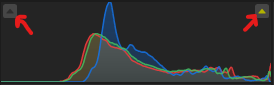
NEW COMMUNITY SEARCH
Also available in Lightroom Web and Lightroom for Android
The Lightroom Discover features are pretty cool, but I'll be the first to admit I rarely take advantage of them like I should. Now, Adobe has added the ability to easily search through the Discover community to find topics and photographers that interest you, and to help you find new people to follow.

The rest are short and sweet updates, I promise. We're almost to the end!!
DRAG & DROP ALBUM COVERS
With Lightroom 5.4, you can now drag and drop a photo to the album icon to change the cover photo for that album. This works in both the standard grid view and the People view.
ADDITION OF FORWARD/BACK BUTTONS
Lightroom now includes forward and back buttons that let you navigate through the app easier, much like using the same buttons in a web browser.
IMPROVED LOCAL STORAGE MANAGEMENT
Last, but not least, Adobe has provided more control over how much hard drive space is used for photo storage by Lightroom, and they've also added an option to purge the cache in order to free up space on your drive if you're running low.
In Conclusion
If you've made it this far, congratulations! Needless to say, there was a lot to cover. Personally, I think these updates to Lightroom 5.4 and Lightroom Classic 11.4 are pretty exciting. If you want to see actual demos of my favorite updates, I'll say it for the twentieth time: be sure to check out my walkthrough video.
Let me know what you think of these updates by participating in the poll below, and leave a comment or ask a question below.
What do you think of the June 2022 updates to Lightroom?
They look awesome!
Eh, not that valuable to me.
Wait... I'm totally confused...






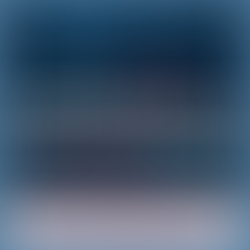

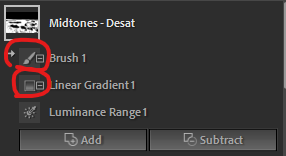
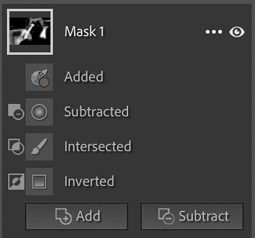










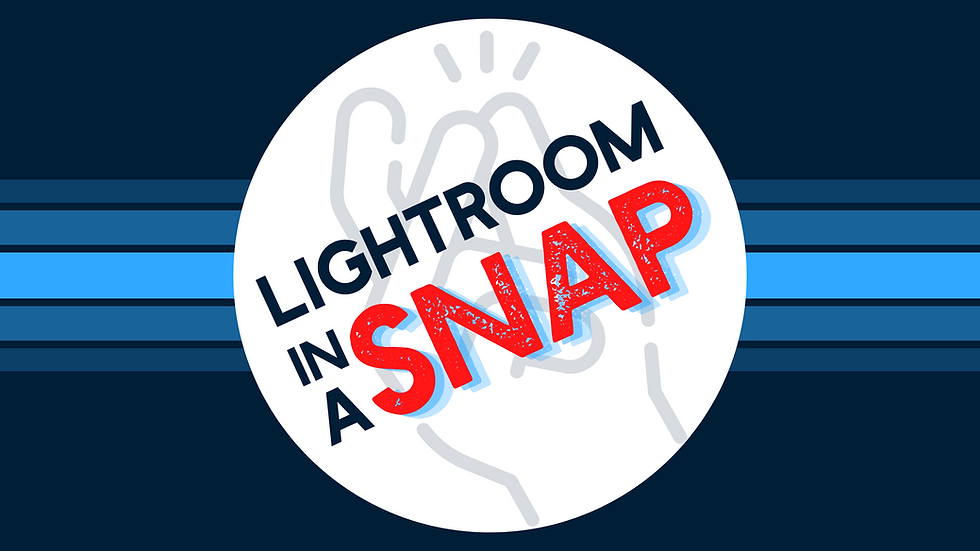












Comments